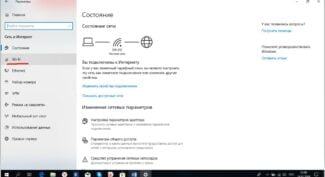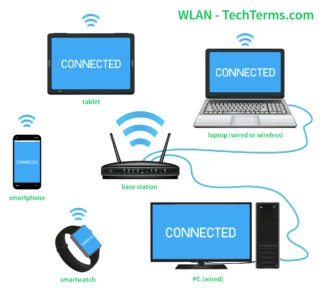If there's an .exe file, run the installation and follow the instructions.

- What driver do I need for my network card (Ethernet controller)? Downloading and Installing
- Check the network card in the Device Manager
- What driver to download for the "Network controller" device?
- Driver for USB2.0 WLAN
- Universal way – find the driver by hardware ID
- Can I build a network without a roaming controller?
- How to provide seamless roaming?
- VTK SVIAZ
- About Company
- Services
- Directions of activity
What driver do I need for my network card (Ethernet controller)? Downloading and Installing
On this page we are going to deal with the driver for the network card of a desktop computer, or laptop. I also wrote Ethernet controller in the title – this is the network adapter. It's just that in Device Manager, the NIC usually shows up as an unknown device named "Ethernet controller". This is when the driver for it is not installed. I will try to explain in detail how to determine the status of the network card (is it working, not, does the driver need to be installed), then show you how to determine which driver is needed for the Ethernet controller in your specific case, and where to download it.
I do not often write articles specifically on solving problems with LAN adapters, for the reason that problems with these adapters almost never happen. They burn a lot, that's all. As for drivers, Windows 10, Windows 8, and Windows 7 almost always automatically install drivers for the network card. This is not true for the wireless Wi-Fi adapter. But that's not what today is about.
The Ethernet controller itself is almost always integrated into a laptop, or the motherboard of a desktop computer. You may already have a discrete network card in your system box, which is plugged into a PCI slot. And maybe there is also a USB adapter, like the TP-LINK UE300, but this is rare. For the sake of clarity let's look at the picture:

It doesn't matter which Ethernet controller you have installed. Either way, it has to have a driver installed for it to work. You can check this in the Device Manager.
Check the network card in the Device Manager
Go to the device manager and see what's what. If you don't know how to access the device manager, press Win + R, copy the command devmgmt.msc, and click Ok. Or right-click on "My Computer" – "Properties", and then "Device Manager".
Right away, open the tab "Network Adapters.". If everything is fine with the network card, then there should be an adapter in the name of which you will see the words "LAN", "Ethernet Adapter", "PCI. ", "Family Controller", etc. I have an ASUS laptop, and the adapter is "Realtek PCIe GBE Family Controller".

I think you can tell right away if the network card is there. If it is there (no icon next to it) and the internet doesn't work, then maybe it is not the problem. The problem may be with the cable, for example, or the router (if you have one). You can see the article does not work the Internet on your computer via cable from a Wi-Fi router.
If you do not see a network card there, it should be an unknown device (with a yellow exclamation mark) . Most likely, it will have the name "Ethernet controller". This is our network card, which does not work because there is no driver. Windows without a driver simply does not know what this device is and how to "communicate" with it.

We just need to install the driver for the network card. Or reinstall it if the adapter is there, but it works with errors, or does not work at all.
What driver to download for the "Network controller" device?
First, let's try to determine what kind of device it is. As I wrote above, most likely it is a Wi-Fi adapter.
If you have "Network controller" in the device manager on your laptop, then take a look at what's under the "Network Adapters" tab. If it only has a network card (LAN, PCIe GBE), or nothing at all, it's definitely a Wi-Fi module.
You need to download the Wi-Fi driver for your laptop from the official website. You only need to download the driver for your model and installed operating system.
If your PC (motherboard), laptop, or adapter came with a disk, then most likely the necessary driver can be installed from there.
I will not describe here how to do this, I will just give you links to articles where you can download the software and install it:
Go to the article that suits you best, find and download the driver, then install it. Everything will work.
However, if you are having this problem On a desktop computerwhere you connected an external USB, or internal PCI network adapter, then see the way below (for USB2.0 WLAN).
If you have been unable to determinenetwork controller and can not find the correct driver, then see the way at the end of this article (search by Hardware ID).
Driver for USB2.0 WLAN
From the name "USB2.0 WLAN" it is easy to guess that it is a wireless network adapter which is connected to the USB port. They look something like this:

The adapter you plugged in should have a manufacturer and model. Therefore, the driver for it must be downloaded from the manufacturer's official website. For example: TP-Link, ASUS, Tenda, D-Link, etc. And for a specific model. You can also install the software from the disk. If there is such a possibility and the disk was included.
As an example, see our article on finding and installing the driver for your TP-Link TL-WN722N.
It's the same with other manufacturers. Go to the official site and search the site, by model of your device to find a page with downloads. Or search directly for the model via Google or Yandex. But go only to the official sites.
Sometimes there are Chinese Wi-Fi adapters that have no manufacturer or model. Or the manufacturer doesn't even have a website. In that case, you can try to find the necessary drivers by ID. For more information, see the article below.
Usually, there is no problem with installing software on an unknown USB2.0 WLAN device. Since we know the specific model of the device. But still, there are different cases.
Universal way – find the driver by hardware ID
In the Device Manager open the properties of the USB2.0 WLAN, Network Controller, or some other unknown device.

On the "Properties" tab, choose "Hardware ID" from the drop-down menu. Copy the first line in the list.

Can I build a network without a roaming controller?
It is possible to build a large network, but it will be virtually unmanageable. Roaming will be incomplete. You will encounter such complexities:
- The need to manually configure each access point. This is quite a time-consuming process, even if you only have ten.
- Making changes to the configuration of such a wireless network (for example, adding a second SSID) requires a huge amount of time. It has to be changed on every access point.
- There is a huge chance of errors when configuring, making changes. As a consequence – low network efficiency, low reliability.
- Roaming – eventually the device will break away from one point and move to another. When setting up, you should note that you must have the same type of encryption, WiFi protocol, authorization type everywhere. Otherwise you will have problems with roaming. The wireless controller centralizes the authorization of users. Without the WiFi controller, every time the mobile subscriber changes access point, the connection will be completely cut and a new one will be established. If you use a controller – the subscriber does not need to reauthorize – the encryption keys are the same, the controller controls all traffic in the wireless network.
How to provide seamless roaming?
To provide completely seamless roaming for a client device, it must support CCX (client extensions for Cisco extension controllers) or the 802.11r and 802.11k protocols (for Ruckus controllers).
Any WiFi controller, including a wireless network controller, is controlled by the following means:
- – via a WEB interface via HTTP/HTTPS protocols;
- – via command line interface (CLI) via TELNET/SSH protocols or direct console connection;
- – via centralized Cisco WCS software (Cisco WiFi controllers only);
- – via SNMP. All of the above make it worthwhile and convenient to use. If the network is designed with scalability, you can't do without devices such as a WiFi controller.
VTK SVIAZ
Moscow m. Alekseevskaya
1-ya Mytishchinskaya street, 27, p. 2
INBOX