TV set-top boxes have their own Wi-Fi module, their own operating system, processor and memory. In fact, they do all the work, allowing the TV to do what it was created to do – broadcast images. TV set-top boxes allow you to install many applications: from programs that broadcast all the channels available in Russia or another country, to games that you can play by connecting a controller or keyboard and mouse.
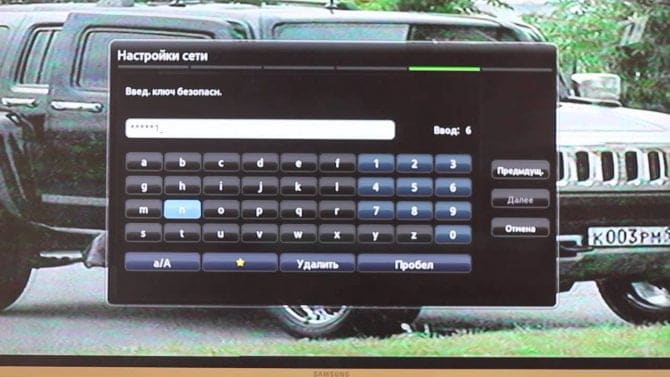
- What is a TV with Internet and WI-FI: how does it work?
- General information
- The main ways to connect
- Network cable
- Wi-Fi
- Connecting your TV with a Smart TV set-top box
- Frequently Asked Questions
- Additional features require an internet connection
- Setting up the WLAN on your TV
- WLAN Network Choices
- Types of TVs with WiFi
- Options for connecting the TV to the Internet
- The process of connecting the TV to Wi-Fi
- Using a Wi-Fi adapter
- Possible problems with the connection
What is a TV with Internet and WI-FI: how does it work?

Hi all! Today I decided to tell and discuss such a topic as TVs with Internet access. In short, we will talk about Smart TV.
TV with Internet and WI-FI – a device of the new generation, which gives the opportunity not only to use the receiver for its intended purpose, but also to go online to view various sites. To get a multifunctional device with advanced features, you need to know how to use your TV, properly connect it to WI-FI and configure it. All of these issues will be covered below.
General information
What is Smart TV? Watch an informal video on the topic:
In terms of what a TV with WI-FI is, it's an Internet-enabled device that doesn't require a wire to get online. It allows you to:

- visit various websites;
- Communicate with friends and family via Skype or other programs;
- View YouTube videos;
- Listen to music from the Internet;
- play online games;
- View images, and more.
A TV with Wi-Fi is also called a "Smart TV. Such a device is popular with both TV fans and network fans. The main thing is to choose and configure the receiver correctly.
The main ways to connect
Network cable
The basic connection method for televisions manufactured mostly before 2013. It may be hard to believe, but TVs were first connected this way back in the 90s. In 1996, WebTV technology was introduced, which was applied to what was popularly known as a "poopy TV. In essence, the televisions went online like computers – they had their own operating system, similar to a browser. You could watch the evening news or shows – for example, the most popular TV series at the time, Friends.
TVs were connected by cable before Wi-Fi technology was built into them. Such a connection required a cable. To get that "in the know" look in the store, tell them you need a "patch cord". This is the slang name for an ordinary patch cord (cable) with special connectors. One part of the cord plugs into the router, which gives you access to the Internet. The other is in a special connector on the TV Most often this connector is located on the side, on the right side of the TV.
This method of connection provides the fastest Internet speed. No matter how cool Wi-Fi is, it will always be at least a little bit, but still inferior to a cable connection. This means that with cable you will have a fast connection to the Internet, a stable image and almost instant loading of any application installed on the TV – for example, YouTube.
The disadvantages of this connection are the need to pull another cable. This is not always convenient – it can be difficult to hide the cable, and its appearance creates a mess.
Wi-Fi
A popular way to connect televisions, especially those with built-in Smart TV. To connect, you need to know the password to your Wi-Fi network. If you installed the connection yourself, you should definitely know it. If this was done by the specialists of the provider company, you need to study the documentation or call customer support.
Connecting your TV with a Smart TV set-top box
To connect the set-top box and the TV, you must carefully read the instructions and understand which connection methods it supports. Better yet, pay attention to it when you buy a set-top box. Most likely, you already have a TV and you know the peculiarities of its connection.
What do you need to pay attention to on your TV? The way it will receive the picture from the set-top box. It could be the modern way – the HDMI connector. Or maybe you have an old, "chubby" TV that was built back in the day when HDMI wire wasn't even invented. This means that it probably has a way of connecting picture and sound that is tied to "tulip" ports. These are the kind of ports with tinted circles around them – red, yellow and white. Officially this is called an RCA connection. But you and I are experts (wink!), so we call it "tulips". Having "tulips" doesn't mean it's time to take your TV to the trash. First, some Chinese craftsmen still make set-top boxes that can be connected using RCA. Second, you can buy special converters (adapters) on the Web that connect your TV with "tulip" but also have an output for an HDMI connection cable for your set-top box TV.
Once you have figured out how the picture will be transferred, it will be time to carry out the set-top box setup. On your device, pay attention to the available ways to connect to the Internet. Most modern set-top boxes ("Yandex.Module", SberBox, Xiaomi TV Box, and others) have abandoned connection via cable, assuming that everyone at home has long since switched to a router with Wi-Fi. The presence of Wi-Fi in the room is important to consider when buying a set-top box.
Each device has its own menu of connection settings, so it is difficult to give a specific example of how to connect a set-top box to the TV. But the connection of the set-top box to the Internet is most often intuitive. You need to find the "Network connection" section in "Settings", select Wi-Fi there, find the network to which you plan to connect, and then write the password of this network. You know it, don't you? You do not want to sabotage your neighbor and connect to his network, do you?
Frequently Asked Questions
To summarize why a television set has Wi-Fi, let's briefly answer popular questions on the subject.
This refers to the built-in Wi-Fi adapter for wireless connection to the network.
It is necessary for wireless connection to the Internet, to access smart features.
Smart TV is television, Internet, and pre-installed applications. Essentially, such devices work like tablets or smartphones, but with narrowly defined functions.
Needed when you need access to the Internet and online applications.
Bluetooth is most often used to connect Bluetooth headphones or speakers, and it can also be used to transfer data from other devices that also have Bluetooth.
Leave your email and get the latest articles from our blog. Sign up to not miss anything
Additional features require an internet connection
To be able to take advantage of the many additional smart TV features, you'll need to connect it to your home network.
Fortunately, most manufacturers equip their latest models with a WLAN module or include it as a USB dongle. That way, you don't need to drag network cables all the way through your apartment to connect your TV to your local network.
Setting up the WLAN on your TV
The exact way to perform this operation depends on the specific model, but in general it is done similarly. Once the TV TV start the wizard, which will guide you step by step through the configuration steps.
In order to make communication with the wireless network possible, you must specify the encryption method set on the router as well as the password to protect access to the network. To get this information, you must open your router's configuration page in your Internet browser.
WLAN Network Choices
But what if the model you chose wasn't equipped with a built-in WLAN module? If a LAN network cable connection doesn't come into play, you have two options – an external WLAN USB adapter or a LAN-WLAN adapter.
You can use the first of these if the manufacturer TV offers to buy a sim card. The second one always works because this type of solution is manufacturer independent.

Popular sites such as YouTube, Facebook and Twitter are supported by almost all Smart TVs.
Types of TVs with WiFi
There are two types of smart TVs with Internet access. Let's consider them in more detail:
- With built-in WiFi. In this case, setup and connection takes a minimum of time. The device finds the Internet on its own after entering the login and password.
- With an adapter, which is connected through a USB connector. Such TVs are not capable of catching the Network on their own. You will need a special adapter to connect.

As a rule, people are interested in models with built-in Wi-Fi in the TV, what it is and how it works. This option is more convenient, because connecting the Internet takes less time.



Options for connecting the TV to the Internet
Not all televisions are equipped with a built-in module for wireless Internet connection. There are other ways to set up a Wi-Fi connection. There are three ways to set up an Internet connection:
- Built-in module. Here everything is very simple and straightforward. Even a child can connect to the home network. The TV will find the networks available for connection. All you have to do is to enter the password;
- Wireless adapter, which is connected to the TV via HDMI or USB connector. The adapter acts as a link between the TV and the router;
- A special socket. Some TV models are equipped with a jack that allows you to configure access to the Internet – LAN input. You need to plug an Ethernet cable into it.
All methods differ significantly from each other. Cable connection is able to provide a stable connection to the Internet with maximum speed. However, the user is deprived of mobility. Not to mention the fact that the cable will get in the way underfoot. Buying a Wi-Fi adapter is a good alternative, but it will cost you more. If the TV and the adapter are made by different companies, there may be compatibility problems. Therefore, a TV with a built-in module for wireless connection to the Internet is the best option.
The process of connecting the TV to Wi-Fi
The principle of operation of the TV via Wi-Fi is that the router distributes the signal, and a special built-in module receives it. Using Wi-Fi on TV is extremely simple. Sometimes it is difficult to activate the Wi-Fi on the TV. This procedure depends directly on the brand of equipment. So now let's look at how to turn on Wi-Fi on Smart TVs from several popular manufacturers.

- Using the TV remote control, go to the main menu.
- Select the section "Network.".
- Switch to the "Network connection" tab, and then select "Configure.".
- Move the slider to the active position – ON or ON.
- A list of available networks will appear on the TV screen, select yours.
If there is a password set to your home Wi-Fi network, then be sure to enter it using the remote control.
The first time you turn on the TV, you will be prompted to connect to the Internet right away. So if you do not ignore this offer, then you will not have to resort to the above instructions.
If the need arises, you can manually enter the network parameters. To do this, you need to switch to the manual settings section. This is mostly done by users connected to the Internet with a hidden SSID. This means that you will have to enter a statistical IP.
Instructions for turning on Wi-Fi on Samsung TVs:
- Press the Menu button on the remote control.
- Open the section "Network.".
- Switch to the tab "Network Settings" tab., and then tap "Wireless Network".
- The screen displays a list of networks that you can connect to.
- Select your home network, then enter your password.
Using a Wi-Fi adapter
To connect to your home network from a TV that is not equipped with a Wi-Fi module, you need to purchase a special adapter. Visually, this device resembles the most ordinary flash drive. It is inserted into a USB or HDMI connector. As for the connection to the Internet via Wi-Fi, it is carried out on the same principle as in the case of Smart TV models. Remember that sometimes there are problems with compatibility. Therefore, it is better to buy branded devices from the same manufacturer as the TV.

What features should I pay attention to when choosing an adapter? Focus on the following parameters:
Few people know, but even the most ordinary router can be turned into a Wi-Fi adapter. How exactly? You're about to find out.

Almost all routers work in several modes. One of them is adapter mode. If your router supports this function, then you can set up a wireless Internet connection on your TV without too much trouble. To do this, follow the step-by-step instructions:
- Open the router settings, and then select adapter mode.
- The router will receive the home network signal and then transmit to the TV;
- The TV and the router must be connected with an Ethernet cable.
- Check that the connection works.
- This is a wired type of synchronization, so you won't have to enter a password.
Possible problems with the connection
In the process of setting up the connection, the user may encounter various problems in the form of software failures and system errors. However, it is very easy to solve such difficulties. The simplest, but the most effective option is to reboot the equipment. Turn off the router and TV, and then reconnect them.

If the previous recommendation didn't work, then you need to roll back to the SmartHub default settings. You can do this as follows:
- Go to the applications section.
- On the remote control press "Tools"..
- Go to the Reset User Settings tab.
- Enter the updated security code – 0000.
- Wait for the process to complete, accepting all notifications.
The software will be reinstalled with default settings.
A third way to fix the problems is to update the TV operating system firmware, if you are using a model with Smart TV support. To update, go to the support section and then switch to the "Software Update" tab.. Use the command "Update Software via the Internet".. Wait for the updates to complete the installation process.

If there is no access to the Internet, you can update by downloading a new version of the firmware to a flash drive or hard disk. What to do if the suggested options didn't help? Reboot the router; this might be the problem. Check whether other devices such as smartphone, tablet or laptop are connected to the internet. If there is no internet on all the gadgets, then call your ISP.
Read More:





