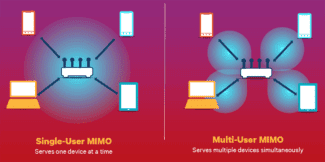Another situation that can compromise the effectiveness of these adapters is the path between the adapter itself and the Wi-Fi router. , For optimal signal reception, you should have as little interference as possible. This also applies to PCI-e adapters, but to a lesser extent.
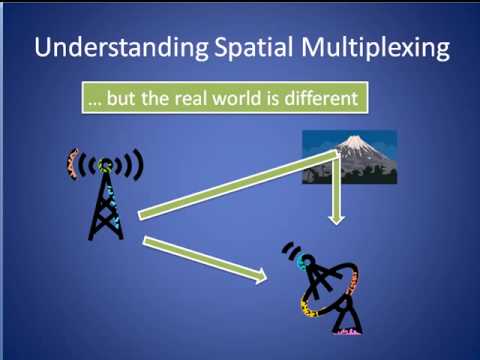
- How to choose a Wi-Fi adapter for your PC (desktop computer)
- What kind of Wi-Fi adapters are there? Deciding on a connection interface
- What is an Ethernet network card
- Evolution of Ethernet NICs
- A network cable to make the most of our network card
- Wi-Fi 6, MU-MIMO and WPA3: what to look for to choose the best
- Performance differences between the PCI-E adapter and USB Wi-Fi adapter
- Which should I choose: PCI-E adapter or USB Wi-Fi adapter?
- In laptops.
- Afterword
- Your recommendations on wireless networks
- Top 11 Best Wi-Fi Adapters for PCs in 2023
- Mercusys MU6H
- The best models with PCI-E connection
- ASUS PCE-AC56
- ASUS PCE-AC88
How to choose a Wi-Fi adapter for your PC (desktop computer)
If you have a regular desktop computer, and the Internet is connected via a Wi-Fi router, there are at least two ways in which you can connect your PC to the router.
- With a network cable. In this case there is one big minus and one big plus. The minus is that you have to run a network cable from the router to the computer. And if the router is installed near the PC, this is not a problem. But it is not always possible to pull the cable. It is not always convenient and beautiful. Well, the advantage is that the connection via cable is more stable, and the speed of the Internet will be higher.
- Over a Wi-Fi network, using a special adapter. In stationary computers, as a rule, there are no built-in Wi-Fi adapters, and to connect your PC to a wireless network, this adapter must be bought, installed and configured. It is not a problem, but it is an additional expense. But no wires. I wrote about this in an article: how to connect a normal computer (PC) to a Wi-Fi network.
In this article, we will understand in detail what are the Wi-Fi adapters for PC, what to pay attention to when choosing, and how to choose the right adapter for a desktop computer. It should be noted that the USB adapters, which will be discussed in this article, can be used on laptop computers, as well without any problems. If the built-in module is broken, or does not work for some other reason.
And while you choose a Wi-Fi adapter, you can use an Android mobile device instead. How to configure all this, I wrote in the article Android phone as a Wi-Fi adapter for your computer.
Perhaps you have another router, then you can try to set it up as a receiver using these instructions.
What kind of Wi-Fi adapters are there? Deciding on a connection interface
The first thing I advise you to do is to select the interface the adapter will use to connect to the desktop computer. The most popular ones are USB and PCI Express. There is also PCMCIA (mostly for laptops), but they are not very relevant, so we will not look at them. Let us deal in detail with the receivers, which are connected via USB and PCI.
- Interface: USB. They are also called external. The most popular Wi-Fi adapters that look like an ordinary flash drive. They come in all kinds of shapes and sizes. Very small (like a wireless mouse or keyboard receiver), about the size of a thumb drive, or more serious variants that are connected via a USB extension cord. These receivers can be with or without antennas. They look something like this:
 These receivers plug into your computer's USB connector. For better reception (to raise the adapter higher) you can connect it via a USB extension. Some models come with an extension cord. You can use them on different computers and laptops. Quickly disconnect and reconnect. If you choose a receiver just for a regular computer and not a laptop, it is better to get a model with an antenna, or one that connects via an extension cord. For better reception of the Wi-Fi network. The miniature model (the first one in the picture above) is best suited for laptops.
These receivers plug into your computer's USB connector. For better reception (to raise the adapter higher) you can connect it via a USB extension. Some models come with an extension cord. You can use them on different computers and laptops. Quickly disconnect and reconnect. If you choose a receiver just for a regular computer and not a laptop, it is better to get a model with an antenna, or one that connects via an extension cord. For better reception of the Wi-Fi network. The miniature model (the first one in the picture above) is best suited for laptops. - Interface: PCI Express. These are internal receivers. They are similar to a normal network card, and plug into a PCI Express port on your computer's motherboard.
 To install such an adapter, your computer must have a free PCI Express (PCI Express x1) slot. You will also need to hide the system unit. Well, as you understand, quickly disconnect and connect such a receiver to another PC is not possible. Just like you can't lift it up on an extension cord for better reception. Although, they shouldn't have any problems with reception, all models have good antennas for its enhancement. Of the pluses: it does not take a USB port and does not stick out of the system unit (only the antennae) . Which, by the way, can be replaced by a more powerful, or remote.
To install such an adapter, your computer must have a free PCI Express (PCI Express x1) slot. You will also need to hide the system unit. Well, as you understand, quickly disconnect and connect such a receiver to another PC is not possible. Just like you can't lift it up on an extension cord for better reception. Although, they shouldn't have any problems with reception, all models have good antennas for its enhancement. Of the pluses: it does not take a USB port and does not stick out of the system unit (only the antennae) . Which, by the way, can be replaced by a more powerful, or remote. - M.2 interface. It is the newest and most modern way to connect a Wi-Fi+Bluetooth module to the motherboard of the PC. Almost all modern motherboards are equipped with multiple M.2 connectors. The presence of this interface on your motherboard does not mean that you can plug a wireless module into it. The M.2 connector must be Key A, or Key E. This information is always included in the motherboard specifications. The connector itself may say M.2 WiFi.
 There is, however, one tricky part. Since these Wi-Fi modules are designed mainly for installation in laptops (where the wires are already brought out for connection of built-in laptop antennas) , on M.2 Wi-Fi PC module can work, but do not see Wi-Fi networks. All due to a lack of antennas. Rarely come with antennas. But you can buy them and connect them to the board separately. They look something like this:
There is, however, one tricky part. Since these Wi-Fi modules are designed mainly for installation in laptops (where the wires are already brought out for connection of built-in laptop antennas) , on M.2 Wi-Fi PC module can work, but do not see Wi-Fi networks. All due to a lack of antennas. Rarely come with antennas. But you can buy them and connect them to the board separately. They look something like this:  There is, however, one tricky part. Since these Wi-Fi modules are designed mainly for installation in laptops (where the wires are already brought out for connection of built-in laptop antennas) , on M.2 Wi-Fi PC module can work, but do not see Wi-Fi networks. All due to a lack of antennas. Rarely come with antennas. But you can buy them and connect them to the board separately. They look something like this:
There is, however, one tricky part. Since these Wi-Fi modules are designed mainly for installation in laptops (where the wires are already brought out for connection of built-in laptop antennas) , on M.2 Wi-Fi PC module can work, but do not see Wi-Fi networks. All due to a lack of antennas. Rarely come with antennas. But you can buy them and connect them to the board separately. They look something like this:
What is an Ethernet network card
We We can say that an Ethernet NIC – is a hardware component that connects the computer to the computer network and allows us to share resources. Thus, on our local area network or LAN, we can share files, hard drives, printers, and also have access to the Internet. Other names it gets are network card, network adapter, network adapter and even physical network interface.

Keep in mind that each network card has a unique identification number assigned by the hardware manufacturers, called MAC address, which is also known as physical address. MAC is used to identify a particular device on the network and can be used to automate the network connection verification process. In this sense, you may have ever used your router's MAC address filtering, inserting this address allows these computers to connect to the network or not. The white list will include those who can connect to the network and the Internet, and the black list will include those who can't.
Then, on the other hand, NICs are assigned an IP address, which is a number that logically and hierarchically identifies them to that device on the network and also uses the TCP / IP protocol.
Evolution of Ethernet NICs
Cards have changed over time. The first cards were in ISA format, much larger than the current one and connected to the motherboard slot of the same name. Then came PCIe cards, which were smaller and also connected to the motherboard. Beginning in 2000, manufacturers began to integrate network cards into PC motherboards and internal cards of this type gradually decreased their presence.
- These integrated into PC motherboards, laptops or other equipment such as Smart TV, Android TV, etc.
- Internal for PCs. : here we are talking exclusively about those that are connected to the connector on the motherboard. As we mentioned earlier, first there was ISA, then came PCI, and now we use PCI Express, whose initials are PCI-E.
- We're also going to have USB , which is connected to a port of this type, will allow us to connect to a router with a network cable, for example.
Each has a function, and depending on what we are going to use them for, we will be comfortable using one or the other. At the moment, the built-in NIC is most often used, although there may be situations, as we will see later, where we will be comfortable using one of the other two. In terms of speed in the home environment, we have gone from the 10/100 Mbit cards that we used with ADSL connections to Gigabit Ethernet, which we use in fiber optic connections up to 1 Gbit. However, it should be noted that we have them with higher speeds, as we will see later, and they are Multigigabit Ethernet 2.5G cards, 5G cards and even 10G cards are not going anywhere.
A network cable to make the most of our network card
The category of the Ethernet network cable and its length determines the maximum speed that the cable can reach. Here is a table with the most commonly used categories at the moment:
Wi-Fi 6, MU-MIMO and WPA3: what to look for to choose the best
To choose the best Wi-Fi card, regardless of its USB 3.0 or PCI-e interface, we have to consider some aspects that are very important today:
- Wi-Fi 6 : the latest wireless standard will allow us to enjoy improved signal speed and efficiency, thanks to this new standard we will be able to transmit data at real speeds exceeding 800 Mbps. An important aspect is that it has compatibility with the 160 MHz channel width in 5 GHz, which allows us to double the speed of cards compatible with 80 MHz.
- MU-MIMO (if possible). This technology allows us to simultaneously transmit data from the access point to multiple clients, which increases the overall speed that a Wi-Fi network can provide. To use MU-MIMO it is imperative that the Wi-Fi access point or router and Wi-Fi cards are compatible, otherwise we will not notice any improvement.
- MIMO : MIMO stands for. Multiple inputs, multiple outputs , It's a technology that gives us more reliable signal quality and less chance of scattering. It works because it takes advantage of differences in signal reception between antennas (in this case, Wi-Fi network adapters) that are close together or even further apart. MIMO is primarily responsible for the higher data rates which greatly improves the wireless experience. As we know, wireless networks do not depend on cables, but on devices that can receive the signal efficiently, affecting the quality of the signal as little as possible. The use of different channels in data transmission and/or spatial multiplexing makes a quality connection possible. As we said before, this is possible even if the antennas are far apart. MIMO is implemented when there are multiple transmitters (Wi-Fi signal emitters) and multiple receivers (Wi-Fi antennas) to increase the transmission rate. Here's the detail we talked about, that it's more convenient to have more Wi-Fi antennas in our adapters. The reason there is antenna spacing is because there is not always a 100% line of sight between the transmitter and the receiver, meaning we always have interference that causes the signal not to reach the receiver properly. If my Wi-Fi network adapter has multiple receivers, this will help them make the best decision as to which data signals to process to reach our computer and which to discard. The more they exist, in addition to more transmitters, speeds will increase .
- Diagramming : This technology allows you to "focus" the wireless signal in a specific location to get the best signal reception. Both routers, access points, and Wi-Fi cards use this technology from Wi-Fi 5 to provide better Wi-Fi coverage and therefore faster speeds.
Performance differences between the PCI-E adapter and USB Wi-Fi adapter
The previous comparison does not go in favor of PCIe Wi-Fi adapters, but in the performance section, PCIe Wi-Fi adapters emerge victorious. In the direct test, most PCIe Wi-Fi adapters are much faster than their USB counterparts.
PCIe Wi-Fi adapters can initially be bulky and more complex than USB Wi-Fi adapters, but ultimately their design wins over USB Wi-Fi adapters.
They are larger, + multiple antennas much better than USB Wi-Fi adapters at getting a Wi-Fi signal and holding it without interrupting the connection.
There are certain areas where USB speeds can match PCIe Wi-Fi adapters, but usually this is when they are in line of sight with the router and have excellent connectivity.
Even then, the performance of some USB Wi-Fi adapters can degrade by 5-15% compared to a similar PCIe Wi-Fi adapter.
We tested 3 Wi-Fi adapters (with the same bandwidth) and compared them to a normal connection over a Cat 6 LAN cable.
Test system: Ryzen 5900X, MSI Prestige Creation x570, 128GB DDR4-3600 RAM, RTX 2080Ti, Win 10 64-bit
- PCIe Wifi expansion card, dual antenna : TP-Link Archer T6E (AC1300 with high gain)
- USB flash drive, internal antenna : TP-Link Archer T3U (AC1300 with high gain)
- USB adapter, one antenna : TP-Link Archer T3U Plus (AC1300 high gain)
- RJ45 Cat 6 network cable, 10 m for Intel 1 Gigabit connection
| T6E | T3U Plus | T3U Plus | Cable | |
|---|---|---|---|---|
| 1 meter line of sight: throughput | 632 Mbps | 543 Mbps | 581 Mbps | 1 Gbps |
| 1 meter line of sight: Ping to Router | less than 1 ms | 1-2 ms | 1 ms | Below 1 ms |
| 1 meter line of sight | 18 ms | 21 ms | 20 ms | 14 ms |
| 8 meters through a concrete wall: throughput | 381 Mbps | 188 Mbps | 230 Mbps | 1 Gbps |
| 8 meters through concrete wall: Ping to router | 2 ms | 4 ms | 4 ms | Below 1 ms. |
| 8 meters through a concrete wall: Ping to google.com | 20 ms. | 26 ms. | 23 ms | 14ms |
Which should I choose: PCI-E adapter or USB Wi-Fi adapter?
Are you comfortable installing a new device in your PC? Do you want better performance for the money?
Get a PCIe Wi-Fi adapter. They're not as mobile as USB Wi-Fi adapters, but they'll serve you much better.
Do you want something that just works out of the box? Don't you care if you don't get the best performance?
Then a USB Wi-Fi adapter is good for you. As we've found, they're not as fast or stable as PCIe adapters, but their convenience is second to none, and sometimes you just need some kind of Wi-Fi connection, even if it's not the best.
In laptops.
Even older laptops have a built-in Wi-Fi adapter. But for various reasons (the built-in adapter is broken, obsolete) it may be necessary to replace the built-in adapter.

You can replace as the board itself (the adapter which is inside the laptop is connected to the motherboard), or just connect a USB receiver. On this subject I have two articles:
It makes no difference, built-in or external adapter, it performs the same task – to connect your laptop to Wi-Fi.
Afterword
Wi-Fi adapters are definitely needed, and they will be used in different devices for a long time to come. But over time, I think, every device (where necessary) will have a Wi-Fi module integrated into it, and we won't have to look for these adapters as separate devices, pick them up, configure them, etc. After all, the cost of the wireless module itself is not very high and it can already be built into almost any device. But for some reason manufacturers are in no hurry to do this.
Leave your questions in the comments and share useful information!
![]()
10

48399
![]()
Sergey
![]()
Useful and interesting
Your recommendations on wireless networks
Now that we've laid out the basics for you here, we want to hear about your experiences. Different settings with different cards, layouts and outfit combinations will have different effects. Share your experiences with us so we can all get better results online!
Are you using a PCI-e or USB wireless network adapter? If you've tried both, which was faster? Share your thoughts in the comments below.
Top 11 Best Wi-Fi Adapters for PCs in 2023
| Place | Model | Price |
|---|---|---|
| Best models with USB connection | ||
| #1 | Mercusys MU6H | Check price |
| #2 | Alfa Network AWUS1900 | Ask the price |
| #3 | Tenda U9 | Ask the price |
| #4 | Mercusys MW300UH | Ask the price |
| #5 | TP-LINK Archer T2U Plus | Find out the price |
| #6 | Tenda U2 | Ask the price |
| #7 | ASUS USB-AC68 | Find out the price |
| The best models with PCI-E connection | ||
| #1 | ASUS PCE-AC56 | Ask Ask price |
| #2 | ASUS PCE-AC88 | Ask the price |
| #3 | ASUS PCE-AC68 | Ask the price |
| #4 | TP-LINK Archer T4E | Learn the price |
These are truly universal devices that can connect not only to your PC, but also to other equipment that supports the appropriate technology.
Rating of the best USB Wi-Fi adapters for PC and laptop 2023 according to customer reviews and ratings.
Mercusys MU6H
Wi-Fi adapter in the original design stands out for the presence of a large external antenna, which provides improved connection quality with wireless networks.

The Mercusys MU6H device will be especially useful for desktop PC users, because built-in Wi-Fi modules are very rare.
Of course, nothing prevents you from using this adapter in other devices equipped with a USB port.
The best models with PCI-E connection
Intended for for integration into PCs with an appropriate PCI-E slot on the motherboard.
ASUS PCE-AC56
ASUS PCE-AC56 adapter from well known PC manufacturer allows to solve the problem of lack of built-in Wi-Fi module.

This component is connected via PCI-E interface.
It is installed directly on the motherboard via the expansion slot. Two powerful antennas for signal reception are placed outside.
With a transmitter power of 24 dBm quality signal reception from the transmitting equipment is guaranteed.
The device supports a frequency range of 2.4/5 GHz, with a maximum wireless connection speed of up to 1267 Mbps.
The adapter is compatible with Windows XP…10 operating systems.
- Dual band operation – 2.4/5 GHz;
- standards compliance – 802.11 b, a, g, n, ac;
- channel rate (max) – 1267 Mbps;
- antenna parameters – external, 2 pcs., 6 dBi;
- overall dimensions – 121 × 22 × 99 mm;
- network security – WEP, WPA, WPA2;
- features – removable antenna.
ASUS PCE-AC88
Wireless module with maximum throughput of 2167 Mbps and dual band capability is an integrated solution for connecting a desktop computer to a wireless network.

Technically ASUS PCE-AC56 is a module that can be installed on PC motherboard with popular PCI-E interface.
The design is supplemented with an external removable antenna unit.
This version allows you to install the antennas of the adapter in the most optimal way.
Read More: