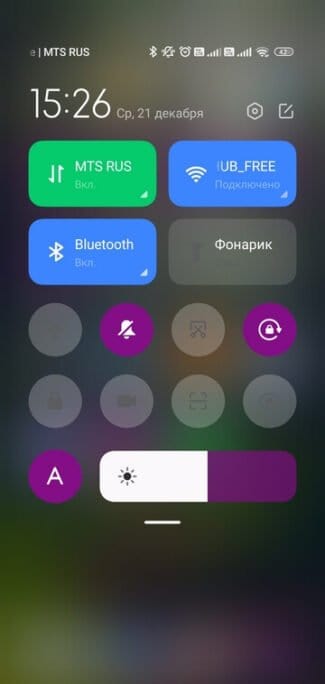Intel Processor Diagnostic Tool
Diagnostic utility to check and test Intel microprocessors

The driver for 802.11n, EDUP, Elisona, Kebidu, Chipal and other Chinese Wi-Fi adapters. How to find and install?
Recently I bought on AliExpress two Chinese USB Wi-Fi adapters, about which I told in the article Wi-Fi adapter from China: choice, review, is it worth buying. And in this article, I decided to raise one very important and for many painful question – finding and installing the driver for the Wi-Fi adapter from China. Which was bought from some foreign online store, like AliExpress, eBay, etc.
For the beginning I will try to explain, what is the difference between the Chinese Wi-Fi adapter, which most often does not even have the manufacturer and model, and they are usually called "USB Wi-Fi adapter 150 Mbps 802.11N. "(or something like that) and the branded adapter, which you can buy in our stores. I mean adapters from ASUS, D-Link, TP-Link, Tenda and other manufacturers we have. It is clear that there can be differences in quality, reliability, etc. But as for the drivers, which are most often needed for the normal operation of the Wi-Fi adapter, they are easier to find for brand-name adapters. Because a popular manufacturer has a website where you can download the necessary driver.
But if we have a Chinese wireless adapter that doesn't even have a normal name, it's not really clear where to look for these drivers. In my case, with the adapters was a disk with all the necessary drivers. But as far as I understand, such a disk with drivers is not always there, or those drivers that are on this disk are not always suitable.

I do not argue, there are Chinese manufacturers, equipment which is not represented in our market, but they still have their own sites where you can download the necessary drivers. For example, the manufacturer EDUP. They have a lot of different network devices. On the example of the adapter from EDUP we will look at the process of finding and installing the software.
Connecting and configuring a Chinese 802.11n Wi-Fi adapter
First I will show you how you can get around the complicated process of finding the necessary driver. Maybe we will get lucky and the computer will make friends with the adapters without much tambourine 🙂 .
Let's take the 802.11n adapter from EDUP as an example. I have one of these, so everything is proven by my own experience. There is also "easy idea wifi N", but everything there is identical to EDUP. Checked it out. So, connect the adapter to the computer. You can plug it directly into the USB port.

Or you can use a USB extension cable. You can use it to move the adapter higher for better reception. Just don't use a long extension cord, it might be a problem.

Of course a lot depends on the operating system installed on your PC. Again, in my case both adapters worked immediately in Windows 10. In Device Manager they are detected as 802.11n USB Wireless LAN Card.

If the computer does not see the adapter, or rather can not automatically install a driver for it, then try to install the driver from the disk, which should be included. I had a disk with each adapter.

Usually the disk contains drivers for Windows, Mac OS and Linux. If there is a Setup.exe file on there, all you have to do is run it and follow the installation instructions. And if it's just a collection of different files in folders, you need to install it through the Device Manager. I'll show you how to do it in the article below.
Useful Links
Intel PROSet/Wireless Software Contains the latest drivers and software for correct operation of Intel Wi-Fi adapters. These drivers are designed for both notebook built-in Wi-Fi adapters and external ones, connected to PCI or USB interfaces.
The Intel PROSet/Wireless WiFI connection utility allows you to configure the network adapter and includes a manager of connections and network profiles with the ability to import and export configurations. The Intel Wireless Troubleshooter program and various diagnostic tests are used to detect and troubleshoot problems with wireless network connection.
Additionally, the installation package includes programs to configure the wireless network, tools to eliminate connection errors, a tool to create packages for installation, extensions to support Intel My WiFI and Intel Wireless Display functions, and other useful utilities.
Depending on the Wi-Fi adapter you are using and the version of the installation package, the following items are available for installation:
Other programs

Intel Driver & Support Assistant
Tool to find and update Intel drivers

Intel Processor Diagnostic Tool
Diagnostic utility to check and test Intel microprocessors
Technical Specifications
Let's look at the key features models:
- charging time – no more than 2 hours;
- frequency reproduction from 20 to 20000 Hz;
- charging time of the case – about 30 hours;
- dynamic sound;
- water resistance;
- music playback time – up to 3 hours;
- type of headphones – wireless;
- Bluetooth 5.1;
- built-in microphone;
- sensitivity is 85±3 dB
- active noise reduction;
- dimensions – 9.24 cm x 4.71 cm x 0.54 cm
- material – plastic.
Where can I buy T-Wireless Headphones?
Buy a wireless headset safer and more profitable in official store. Due to the fact that the online store cooperates directly with the supplier, you can order the product without any surcharges – at the moment the price is 1990 rubles.
It's easy to place an order on the site – just follow a few simple steps:
- Go to the site of the store by a direct link and leave an application;
- After 5-10 minutes a manager will contact you to clarify all the necessary details;
- After sending the order will be delivered by mail within 3-5 working days.
Headphones can be ordered without prepayment – you will pay only upon receipt of the purchase.
Read More: