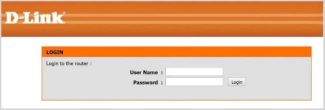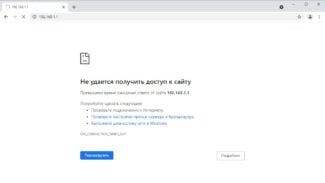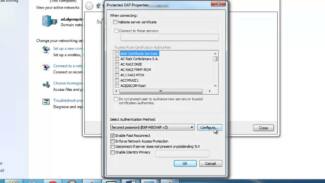Another uncomplicated option is to use an Android or iOS phone as a modem. It is enough to activate the item in the menu. You can read more about this method in our article "How to connect your tablet to the Internet. However, you should keep in mind that the phone battery depletes very quickly. Therefore, it is advisable to connect it to a power source or connect it via USB.

What is wi-fi

So, Wi-Fi is a wireless method of data transfer that uses radio signals. Literally wi-fi translates to wireless quality.

Originally it was based on IEEE standard 802.11, which served as a basis for various other branches of digital transmission standards.
Birth date of wi-fi is considered to be 1991, and the technology was developed for cash register equipment. After some time, the developers saw that the potential of their project is much greater, which was confirmed later.

Right now, wireless wi-fi is a very popular way of transmitting data. No large public place in big cities can do without it.
How wi-fi works, or the answer to how to connect to the Internet via wi-fi
It is important to understand that wi-fi is not an Internet connection at all, but simply a wireless method of transmitting information, like bluetooth. In order to access the Internet via wi-fi, there must necessarily be a point of access to it.

Usually it is a modem (router), which in turn is connected to the Internet via telephone cable, LAN, etc. (in public places they are pre-installed by the administration, but at home you have to buy it, with a contract with your provider to provide you with the Internet through it).
So, such a modem (router) must contain a wi-fi module (if you need wi-fi), to which you can connect via wi-fi from your phone, laptop, tablet, etc.

Wired connection
Wired access is considered the most reliable and stable, while being the least expensive. It is enough to plug the cable into the connector on the laptop and make simple settings. Several technologies are used: optical cable and ADSL, working via telephone.
The cable
There are also several types of Internet connections. Each of them is a little bit different in settings.
With static IP you have to enter the IP address as well as the subnet mask, gateway and DNS-server manually in the network card settings. With dynamic IP all data is assigned by the operator and you don't have to make any additional settings.
A yellow sign should light up at the bottom of the screen when the cable is connected. Right-click and go to Network Control Center – Change Adapter Settings. You will see an icon that says Ethernet or Local Area Network. Double click on the icon – Internet Version 4 – Properties.
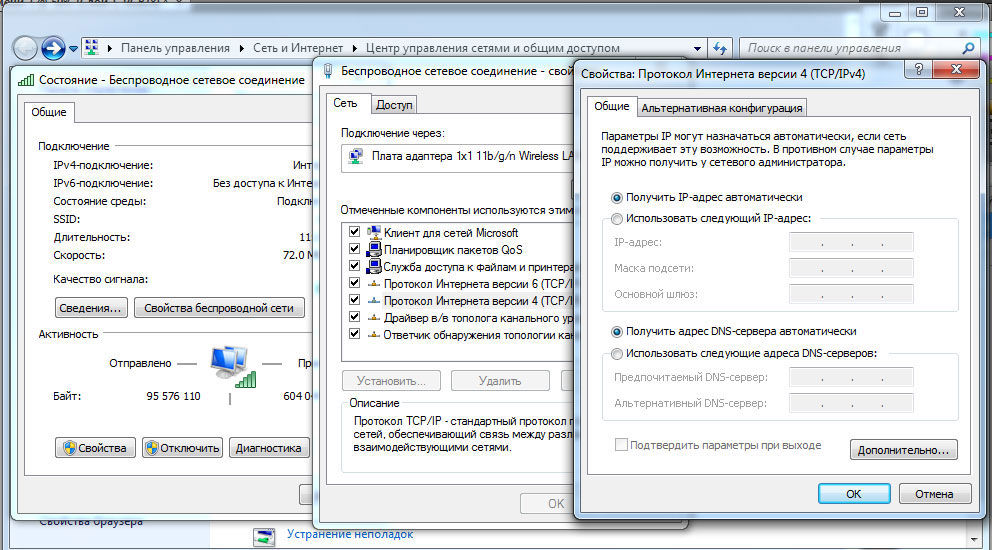
If the operator provides a dynamic address, specify automatic IP and DNS acquisition. When static, enter all data specified in the contract. Press OK. Now the Internet will work and the yellow exclamation mark will disappear.
With this type you only need to know your login and password. In the Network Control Center, click on Create and configure a new connection – Internet connection – High-speed (with PPPoE). Type your username and password from the service contract and make up a name. If you enter all the data correctly, the connection will be established after a couple of seconds.
Next, to connect, click on the network icon at the bottom of the screen and click "High speed connection". When using Windows 10, you will be redirected to the Dial-up menu where you can connect, change or delete the connection.
Some providers, such as Beeline, connect their subscribers via VPN technology, using the L2TP or PPTP standard. In the menu for creating a new connection, select Connect to workplace – Use my Internet connection – Internet address, enter the data from the contract. Think of a name, for example, the name of the provider, and click "Create".
Wireless connection.
To get wireless access, you need to buy a Wi-Fi router. Plug it into a socket, plug the Internet cable into the designated socket (it is always different in color). Then enter the settings interface via Wi-Fi or cable. Information on the login parameters is specified on the router itself or in its manual. Enter the IP address, login and password.
The first time you connect, you will be prompted for a quick setup. Select your city and provider name and enter your connection information. If your ISP is not on the list, ask it for the type of connection, select it in the network settings, enter the data, save it, and connect.
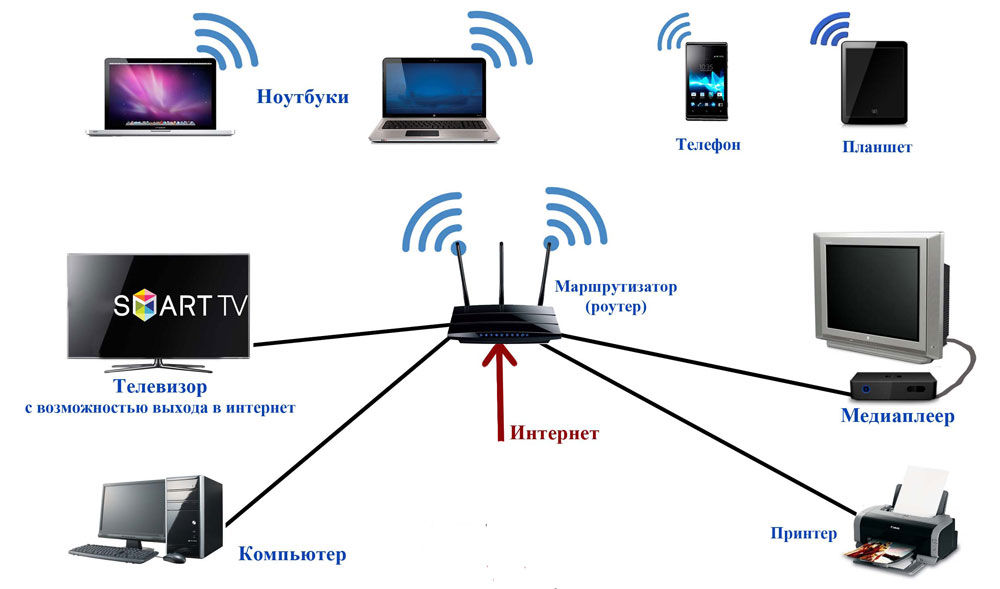
On your laptop, check if there are any drivers for the Wi-Fi module. This can be done through Device Manager. If the module works correctly, its name will be displayed in full. If the drivers are missing or installed incorrectly, you will see a yellow exclamation mark next to the name "Wireless adapter". You will need to download the driver for the wireless Wi-Fi module from the laptop manufacturer's website.
The Wi-Fi adapter must be turned on and can be activated by the key combination FN + F1-F12. For more information, please refer to your notebook manual. In the right corner of the lower part of the screen you will see an internet icon in the form of an antenna with a yellow star. Press it, select your wireless network from the available connections, enter your password and press "Connect".
Read More: