- Search by video.
- Home page with topics.
- Recommended videos.
- History of your views.
- Genres of videos (sports, games, music, news, etc.).
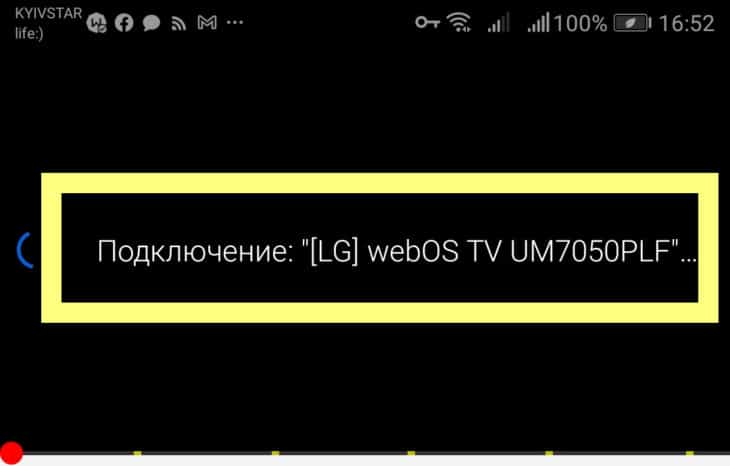
- How to connect YouTube to TV through your phone: broadcasting via Wi-Fi and wired method
- Viewing methods
- Tips to keep YouTube from shutting down over Wi-Fi
- Optimize your connection
- YouTube and Google Play aren't working because of WiFi router issues
- Device filters.
- How to display YouTube on a TV with built-in Smart TV
- Downloading the YouTube app on your Smart TV
- Watching YouTube on your smartphone or computer
- Watching YouTube on a TV without a built-in Smart TV
- Connecting your TV to your computer via HDMI
- Via game consoles
- Via Chromecast media player
- How to extend the functionality of your TV
- Via Smart TV
- How to broadcast YouTube from PC to TV via Wi-Fi
- How to stream YouTube from your phone to TV
- Via Wi-Fi
- Wi-FI Direct
- How to connect YouTube with iPhone or iPad
- If there is no Smart-TV
- Output the picture with an HDMI cable
- With extra equipment.
- Distribution of Internet traffic
How to connect YouTube to TV through your phone: broadcasting via Wi-Fi and wired method
TV is a device for displaying images on the big screen. In addition to channels from the antenna, you can watch content from other devices, such as phones, computers, tablets, thumb drives, and so on. You can also watch Youtube on your TV through your phone.
You can stream YouTube wirelessly via Wi-Fi connection if the TV is "smart", i.e. Smart TV. Otherwise, you can only connect your phone through a wired connection. The operating system of the TV and smartphone does not matter. You can connect YouTube from an Android or iOS (iPhone) phone.
Viewing methods
Both methods can be applied if you use an external Smart TV set-top box. In this case, it is easier to make a Wi-Fi connection to synchronize TV with mobile Youtube.
You can synchronize your devices with each other to watch YouTube in two ways: automatically or manually.
Be sure to connect both devices to the same Wi-Fi network beforehand. Even if the TV will be connected to the Internet via cable, and the phone via Wi-Fi through a router, the method will still work. The main thing is not the method of connection, but that the equipment is in the same access point to the Internet.
Instructions for automatic connection:
-
Open the app on your mobile gadget, start any video, video you want to transfer to the big screen.
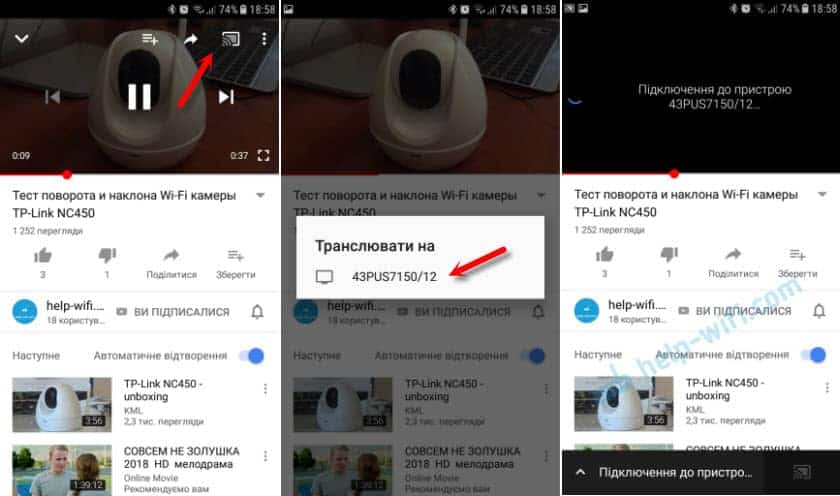
Sometimes the described method can be unsuccessful. Then you can try to connect YouTube to the TV receiver from your phone manually. You will also need a mobile app to do this.
- Open Youtube on your TV.
- Go to settings via the gear icon in the bottom left corner of the app.



Tips to keep YouTube from shutting down over Wi-Fi
When we watch YouTube videos. As with other similar platforms, it is important that the Internet connection is good. Otherwise, we'll get clipped, the video will start to look bad and, eventually, we'll notice that something is wrong. But to prevent this from happening, we can take into account certain tips or tricks.
Something you can take into consideration is the use of Wi-Fi range. that you're going to use to watch YouTube videos. Today, most devices can connect to both 2.4 GHz and 5 GHz. Each has its own advantages and disadvantages, so making the right choice can be the key to watching YouTube videos unabridged.
If you're going to watch videos at maximum quality, you need good speed. In this case, the 5 GHz band is great, because otherwise there can be problems if good speeds aren't coming in and videos will get cut off. But you can also consider the 2.4 GHz band option if you are going to connect from afar, since that is what provides the most coverage, although in this case it is better if the video is not of the highest quality.
Optimize your connection
You can always consider Improving your wireless connection . You can use PLC devices, Mesh systems, or wireless repeaters to increase coverage and seamlessly connect to watch YouTube videos without constantly disconnecting.
The goal is for the signal to reach the device you intend to use for better YouTube video viewing. It doesn't matter if it's a computer, cell phone, TV… Having good coverage will help prevent cuts.
YouTube and Google Play aren't working because of WiFi router issues
Now let's move on to the group of problems with inaccessibility of the Internet via WiFi for YouTube and Google Play applications due to settings on the router. The main ones are:
Device filters.
First of all, the inability to work with the Internet can be connected with the device filtering rules set through the router. In different models, these features may be hidden in the "Parental Control" settings, as in TP-Link
How to display YouTube on a TV with built-in Smart TV
If you have a modern TV with "Smart", watching YouTube videos will be easiest for you.
Downloading the YouTube app on your Smart TV
The YouTube app is also available on TVs. This is the most convenient way to watch videos of video hosting, because usually you don't need to configure anything – the program is pre-installed in the system. That is, the utility should already be on your Smart TV immediately after purchasing the TV.
Simply open the application menu and look for the red YouTube icon there. Launch the program. Log in to your account with your username and password or create a new Google account. On the left will be a list of sections:
- Video Search.
- Home page with topics.
- Recommended videos.
- History of your views.
- Genres of videos (sports, games, music, news, etc.).
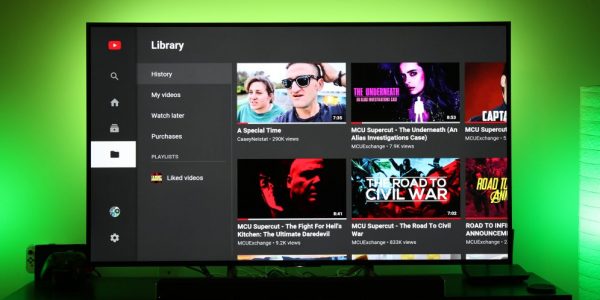
On the left will be several tabs with sections of the application
Of course, sometimes due to some failures the software may be missing, but this problem can be solved. You just need to manually install the program yourself back through the application store. On Android TV this is the Play Store. On LG TVs, it's the LG Store:
-
Click the Smart button on the remote to go into this TV mode. Open the list of apps. Find and launch the pink LG Store tile there.
If you have a Sony or Philips TV, you can download the YouTube utility under App Gallery.
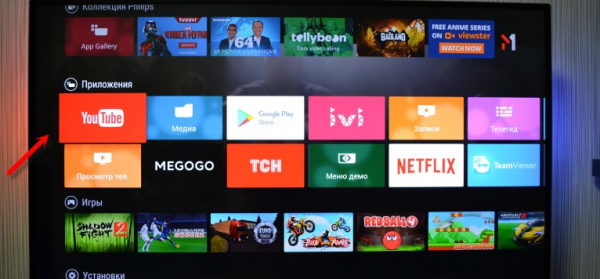
Watching YouTube on your smartphone or computer
You can connect YouTube on your phone/computer and TV through the "Wi-Fi" network. The main thing is that both devices must be connected to the same router, that is, they must be in the same local network.
Watching YouTube on a TV without a built-in Smart TV
If you don't have a Smart TV, you'll need to use an additional device to access YouTube, such as an Android TV, Apple TV, PS or XBox game console, or Google Chromecast media player.
Connecting your TV to your computer via HDMI
Don't have a Smart TV, but you have an HDMI output on your TV? Then it will be easier for you to set up the connection between your computer and TV with a special HDMI cable:
-
Plug one end of the cord into the HDMI port on your computer (or phone) and the other end into the TV.
Via game consoles
If you can easily connect a game console to your TV, even the old Xbox 360, you can "surf" YouTube through it. How to enable video hosting on your Xbox:
- Plug the set-top box into the TV and turn on all the hardware. Go to Xbox Live. Go to the list of apps. Look for YouTube. If it's not there, go to My Apps. Find the app there and install it.
- Open YouTube and sign in to your account. A multi-digit code will appear.
- On your computer, go to http://youtube.com/activate in any browser. Log in to the same account, if necessary, and type the code that appeared on the set-top box.
- Now open "YouTube" on the console again. Press the Y on the gamepad to launch the search bar. Write a query for the video you want (use Y as the space bar, use the X button to delete characters).
Via Chromecast media player
If you have a TV without an Android TV, but it has an HDMI output, you need to buy a Chromecast adapter. You can use it to display YouTube images from your phone or computer on your TV screen. What you do on your smartphone screen in the YouTube utility will be displayed on the TV. You won't need an HDMI cable – the connection will be wireless.
-
Connect the Chromecast to your TV (plug it into the HDMI output). Use the Micro-USB to connect the Chromecast to the USB port on your TV. If you don't have a USB output on your TV, power directly from a wall outlet.
- Download and/or open the YouTube service app on your phone.
- Open the settings menu.
- Activate Watch on TV or the icon on the video with a square and a small Wi-Fi sign in the lower left corner.
- Turn on YouTube on the TV. Go to the "Settings" category, then tap on "Connection Type". You want "In manual mode".
- Enter the code that appears on the TV monitor in the cell phone window.
- Press "Add".
- Select the device you want to connect and allow access.
- Go to the "Settings" category on your smartphone.
- Select "Wireless Networks" and "Wi-Fi".
- After the available networks appear, click on Wi-Fi Direct (for the latest smartphone models). If there is no button, go to "Advanced Settings".
- On the TV, open the menu and select the category "Network". Also tap on Wi-Fi Direct.
- Choose the appropriate connection, confirm the request.
- Connect any iOS-functioning gadget to the same Wi-Fi network as your Apple TV or AirPlay 2-compatible Smart TV.
- Open YouTube.
- Click on the monitor icon with an arrow.
- Select the appropriate device and start playback.
- wired connection requires a yousb cord with a specific Lightning output, or in a 30-pin for older models;
- HDMI pairing is possible only with the use of branded Digital AV Adapter or Lightning to HDMI "MiraScreen".
- Remove YouTube from the settings. Go to "Settings", select "Applications", then click YouTube and "Turn off".
- Remove YouTube from Google Play. Go to Google Play from your smartphone, then click on the main menu icon in the form of three dots near the display.
- Select "Applications", after "Installed list", enter YouTube, click "Delete".
- enter the settings of the mobile device, look for the menu "Accounts";
- then specify a valid Google-account with which the user works (a number of accounts can be displayed on the smartphone);
- in the synchronization menu, it is necessary to uncheck the checkboxes next to the equipment to which the connection should not be made.
- Transferring a picture from the iPhone to the old TV is done via Apple TV.
This set-top box uses the AirPlay 2 protocol and the pairing is performed in exactly the same way as for a TV that supports this channel (the method described above). - For other smartphones and tablets, any Android TV Box is suitable.
Even the cheapest set-top box like X98 can be used, since you don't need HD video to transmit analog images to your old TV (for obvious reasons it won't output it). - Through a USB modem.
You need to connect your smartphone or tablet to the TV via USB, then enter the settings and activate the "USB modem" mode of operation. Connected Smart TV gadget will be identified as an internet modem and will be able to use SIM card traffic to access the network. - Via local network.
If YouTube is enabled on your laptop or computer and a TV is connected to it, a new device will appear under "Network Neighborhood". You can give it access to many parts of your notebook, including the network card with the traffic.
How to extend the functionality of your TV
If your TV is an older model, it's not a good idea to buy a new Smart TV receiver. The cost of a new TV can be very expensive. Therefore, the easiest way to purchase and connect an external Smart set-top box on Android.

The device is connected to the TV via HDMI, plugged into the wall outlet with a power cable. The TV is switched to the HDMI input. After that, a full menu will appear on the screen, which can be found on the now released Smart TV with Android OS.
There will be Youtube and other possible services. For example, services for viewing multimedia content, various players, and applications of TV providers. And through the built-in Play Market app-store you can download and install even more applications.
With the set-top box, there is no need to play YouTube from your phone. All desired functions are available directly on the screen.
Fans of Apple devices will suit the multimedia set-top box Apple TV.

The cost of the "box" is not insignificant. And only the owner of "Apple" products will be able to connect to the console.
So it is reasonable to purchase Apple TV Box only if all family members have an iPhone, iPad, or MacBook.
Via Smart TV
To view videos, the user only needs to open the browser on the TV and follow the link: https://www.youtube.com/tv. You need to set up a wireless connection beforehand.
There are other solutions to the problem of how to connect YouTube to the TV via WiFi. To view YouTube on your TV, you need to use the Screen Mirroring feature.
Screen Mirroring allows you to stream video from your phone to your TV. The TV and your mobile device must be connected to the same WiFi network
All settings are elementary, the main thing – the presence of two devices in one WiFi-network.
[adace-ad >Open the YouTube app on your smartphone, select the desired video and select "Broadcast".
How to broadcast YouTube from PC to TV via Wi-Fi
Organizing a YouTube broadcast from a personal computer to the TV using Wi-Fi is very simple, even with the standard means of Windows.
When using Windows 10, you need to open the "Notification panel" and select "Broadcast to screen". Now the TV is available for connection – it remains to select "Repeating"
Now you can watch any videos from YouTube on the TV. All the settings can be seen in the app.
How to stream YouTube from your phone to TV
The latest models of Smart TV support contactless communication with other gadgets via Wi-Fi, Bluetooth. TVs without the mentioned function save wired connections.
Via Wi-Fi
There are several ways to connect any smartphone to the TV. Certain methods turn a mobile gadget into a separate Smart set-top box. For example, connection via Wi-Fi.
To stream video clips from YouTube, you need to follow a step-by-step instruction:
Wi-FI Direct
Another method is Wi-FI Direct. This feature allows you to view not only YouTube, but also other media files. The described option offers the following order of connection:
Miracast technology is considered to be analogous to Wi-Fi Direct. Here is an option that not all televisions support the Mirror Share function. The problem is solved by buying an external Wi-Fi adapter. The principle of interaction is the same as previously described. Only at the beginning you need to choose not Wi-FI, but the option "Mirror Share".
How to connect YouTube with iPhone or iPad
To connect an iPhone, the same methods are suitable as for Android phones. However, there is one method that is unique to Apple-technology. Data transfer via AirScreen using the AirPlay protocol, developed by Apple, in the application of which streaming media (audio, video, images) between devices is provided.
The step by step connection of the iPhone to the TV via AirPlay is as follows:
It is also important to keep a few things in mind when broadcasting and connecting using other methods:
Operation of an iPhone or iPad paired with the "left" cord leads to battery wear and cyclic reboot.
So, connecting your phone to the TV and watching YouTube videos freely is possible in two ways (wired and wireless). Pairing via wi-fi, bluetooth or using set-top boxes is characterized by fast action, ease of operation. Communication with cords is characterized by affordability and versatility. You only need to determine the capabilities of the TV and choose the appropriate method of broadcasting.
If there is no Smart-TV
If Smart-TV is not available on your equipment, there are also many options for connecting to YouTube. For example, you can view videos using apps on your Smart-TV receiver. If this application does not exist or does not load an image, you need to re-download it.
If your TV is not equipped with Smart-TV, you can connect other devices to watch YouTube videos.
Output the picture with an HDMI cable
The options listed above make it possible to connect a smartphone to the TV receiver quickly and without using different separate equipment. But there is a disadvantage: with this method of connection, viewing video clips in quality on the TV screen, most likely, will not work.
Almost all equipment has weak Wi-Fi transmission, so the quality of video clips is relatively poor. The situation can be improved during the connection with the home Internet, but as practice has shown, it can be successfully done only with expensive television equipment. With little-known manufacturers, this option does not provide a guarantee of good quality.
If high-quality video is essential, or there is no Smart mode in the receiver, you can still view videos from YouTube. For this you will need a cable MicroUSB-HDMI, but it is better to choose a wire microUSB-MHL. The latter is characterized by the fact that a person can not only watch videos, but at the same time recharge the phone.
Connect a mobile device with a wire or with an adapter, and then specify the HDMI power source in the TV. The TV will show the smartphone display. Go to YouTube and watch the video.
Watch the video to see how to display the YouTube picture on your TV:
You can watch YouTube on TVs with the Smart TV option. But sometimes there are situations when you need to turn off YouTube. To avoid deleting connected devices from your settings, you can delete YouTube or lock it, for example, using parental controls. In the first option, you need to select the shortcut with the Tools key. A menu with different suggestions will pop up, in particular "Remove". This is especially relevant during the sale of the TV.
Parental controls will allow you to restrict access to video hosting. It is configurable for different purposes:
You can activate and make parental control settings if the option is in the TV receiver's firmware or it has an antivirus with this feature.
By default, there is no access restriction on YouTube. You can activate it only with the help of software or by changing the settings in the OS.
To remove YouTube from your Android phone, you need to do the following manipulations:
Disable the synchronization of the smartphone with the TV receiver:
Disconnecting YouTube on your TV using your smartphone:
With extra equipment.
If your TV is old, it doesn't have an HDMI or LAN connector to receive the digital signal. Also, you can not output it through a converter to an analog signal, because you still need to adjust the image to the resolution of the screen.
Hence the question – how do I watch YouTube from my phone on my old TV? To do this, you need to use a set-top box.
It will transmit the picture to the big screen through a stereo cable. Now the set-top box itself is a Smart device and you need to synchronize your phone with it, using the methods in the previous sections (for the TV).
Such set-top boxes can output YouTube to your TV via your phone and a wired connection. They receive digital data through the HDMI port, decode it, and send the analog signal to the TV.
Another useful option for these set-top boxes is to adjust the image size to the screen. Regardless of the initial resolution of the YouTube video the big screen will display a 576px picture.
Distribution of Internet traffic
The main reason why you need to transfer YouTube from your phone to your TV is the lack of high quality Internet on your Smart TV. But in this case, there is an alternative way – to give the hardware access to the Internet of the gadget.
Attention! To access the network on a Smart TV with another device it is important that the connected Internet tariff should work. Some operators (usually on unlimited internet plans) intentionally block this possibility.
This connection option is convenient because the user now does not need a phone (it can be put next to it) and it is enough to control one device. It is not possible to display the image from the phone when playing files from the memory of the latter, but for viewing from the network is a great solution.










